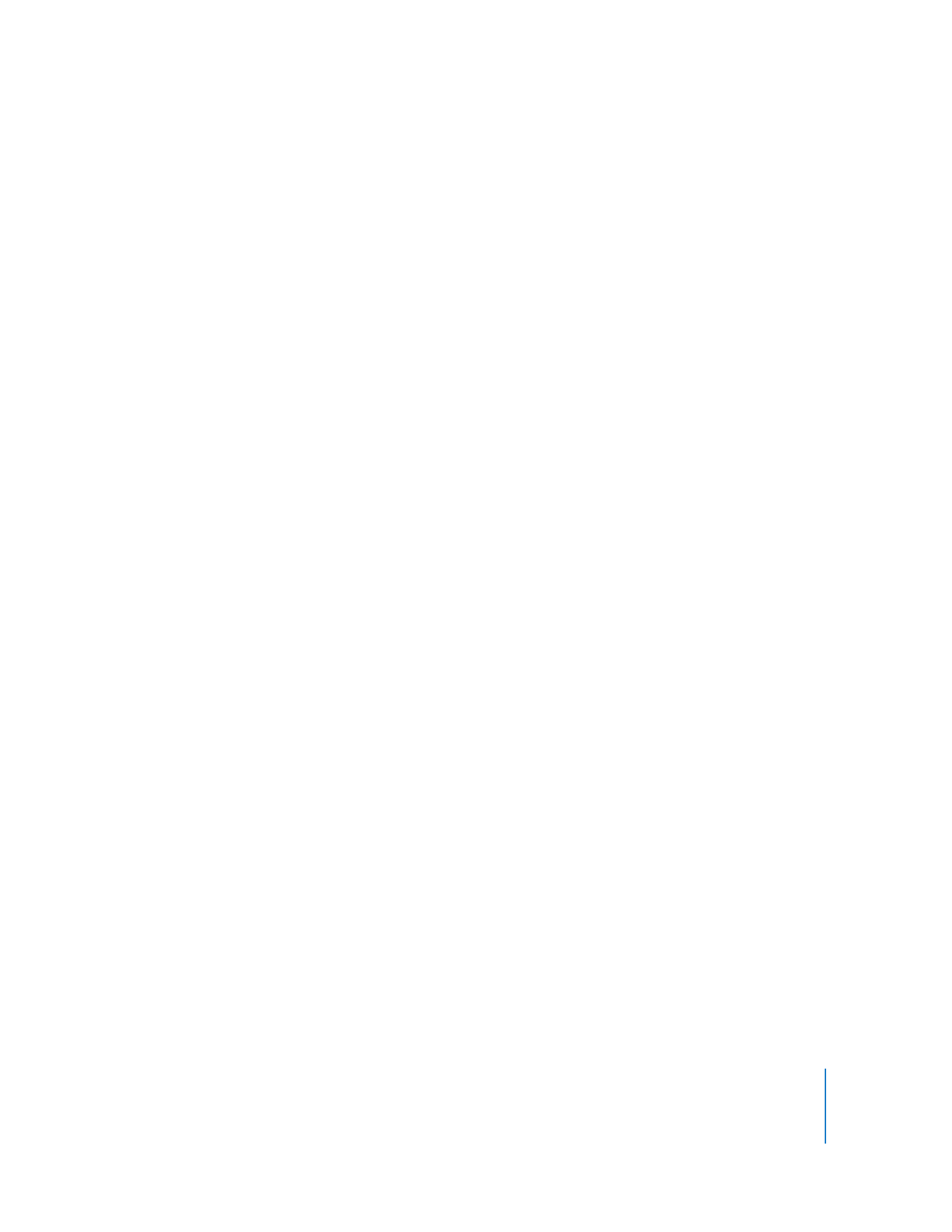
Changing a Movie’s Shape with a Video Mask
With QuickTime Pro, you can change the shape of a movie from rectangular to other
shapes using a video mask. In combination with a media skin; you can “skin” a movie so
that it plays in a non-rectangular region (for example, a movie could play from within a
ship porthole), and then use a mask to restrict the movie’s shape to the desired
playback region.
Use a graphics program to create the mask and save it as a QuickTime-compatible file
(for example, BMP, GIF, JPEG, or PICT). The mask should be a black shape on a white
background. The movie appears through the black shape.
To add a video mask:
1
In QuickTime Player, choose Window > Show Movie Properties.
2
Select the video track you want to assign the mask to, then click Visual Settings.
3
Drag the mask file to the Mask well in the Properties window, or click Choose to select
the file.