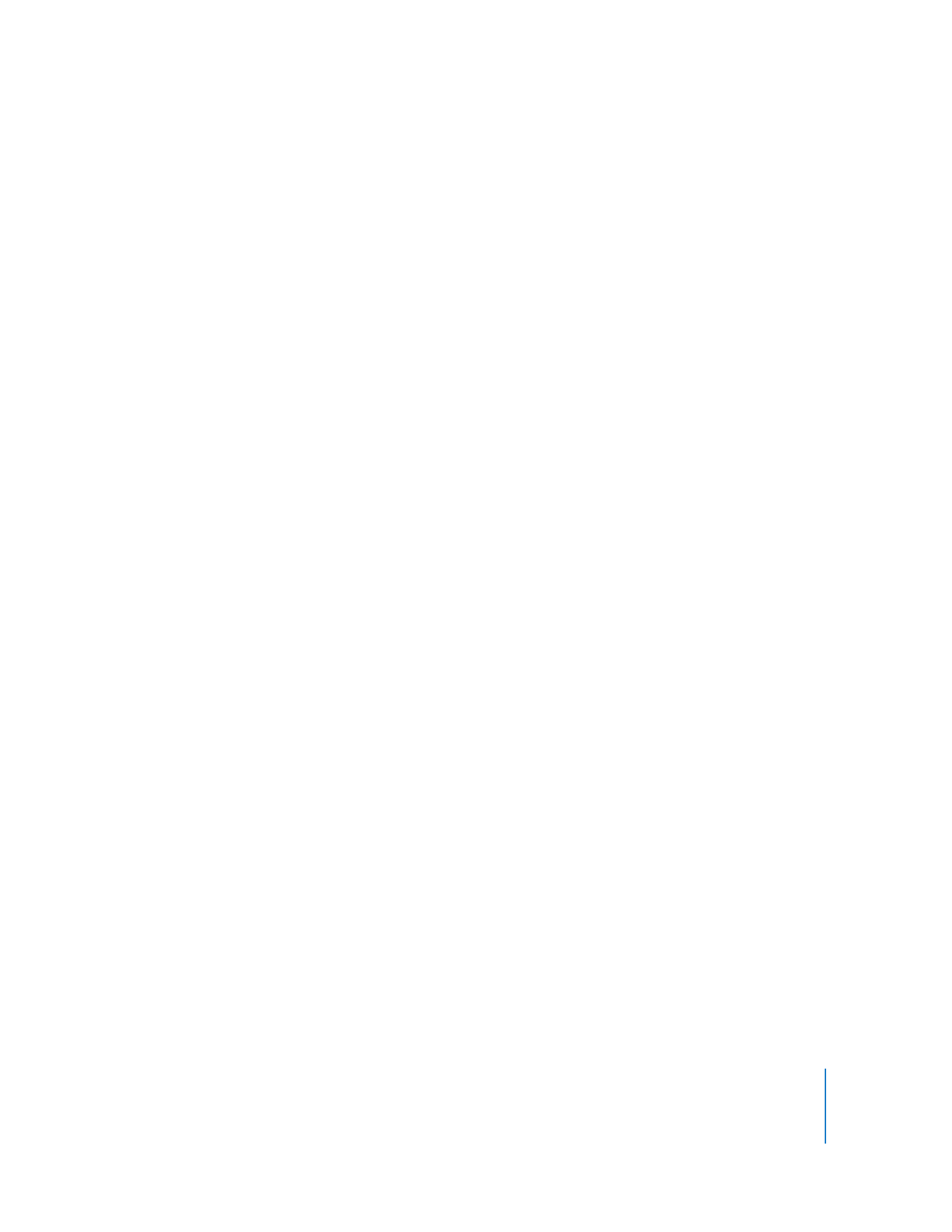
Changing a Track’s Transparency
With QuickTime Pro, you can create a track that is partly transparent. This technique is
useful, for example, for overlaying a movie with a logo.
To change a track’s transparency:
1
Add the track to the movie. (See “Extracting, Adding, and Moving Tracks” on page 32.)
2
Choose Window > Show Movie Properties.
3
Select the track and click Visual Settings.
4
Choose Blend from the Transparency pop-up menu and drag the Transparency Level
slider.