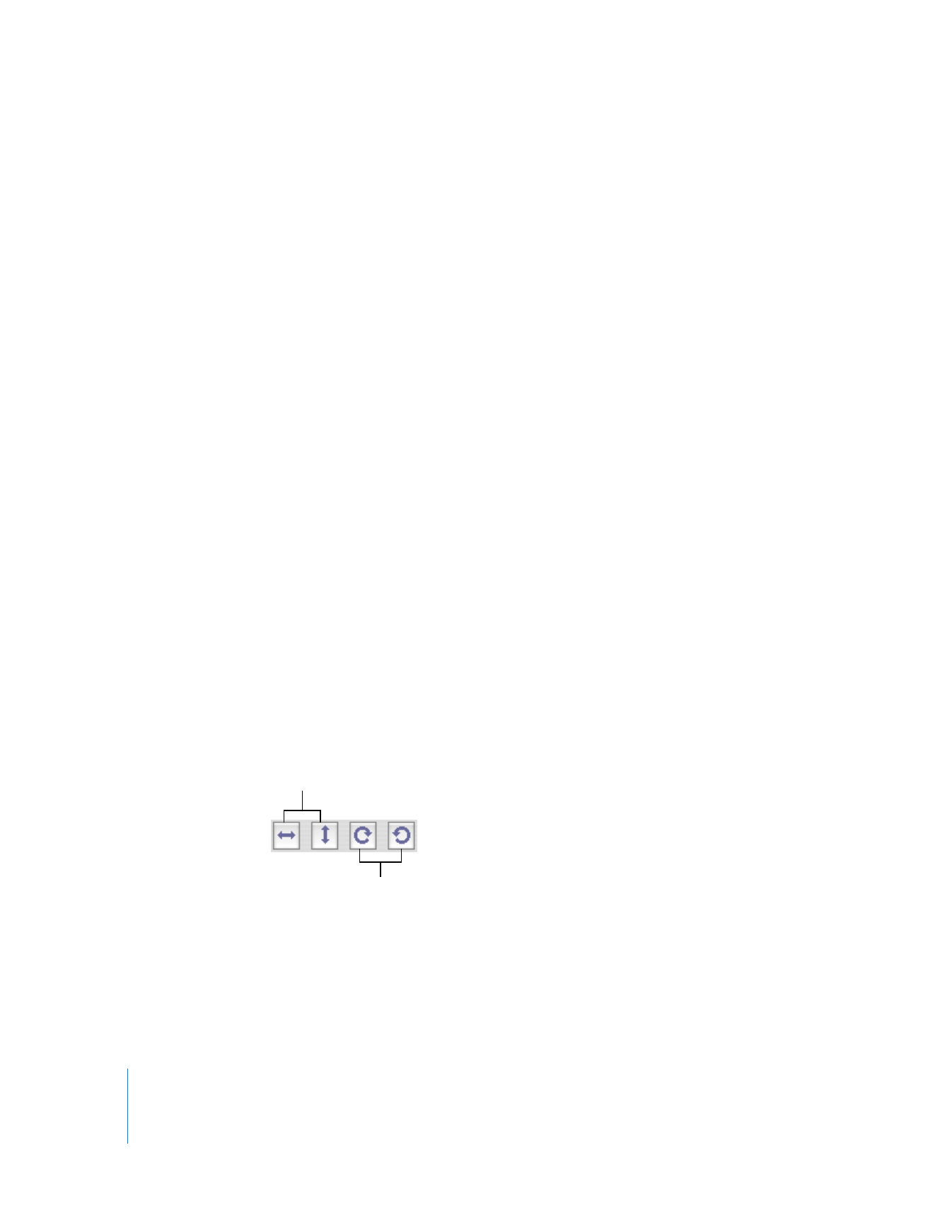
Resizing, Flipping, or Rotating a Movie
With QuickTime Pro, you can change the size and orientation of a video track of a
movie.
To resize or rotate a QuickTime movie:
1
In QuickTime Player, choose Window > Show Movie Properties.
2
In the Properties window, select a video track and click Visual Settings.
3
To resize the movie, type new numbers in the Current Size fields.
To keep the same height-to-width proportions, select Preserve Aspect Ratio.
4
To rotate the movie, click one of the rotate buttons.
To restore the movie to its original appearance, click Reset.
Flip horizontal
or vertical
Rotate right or left
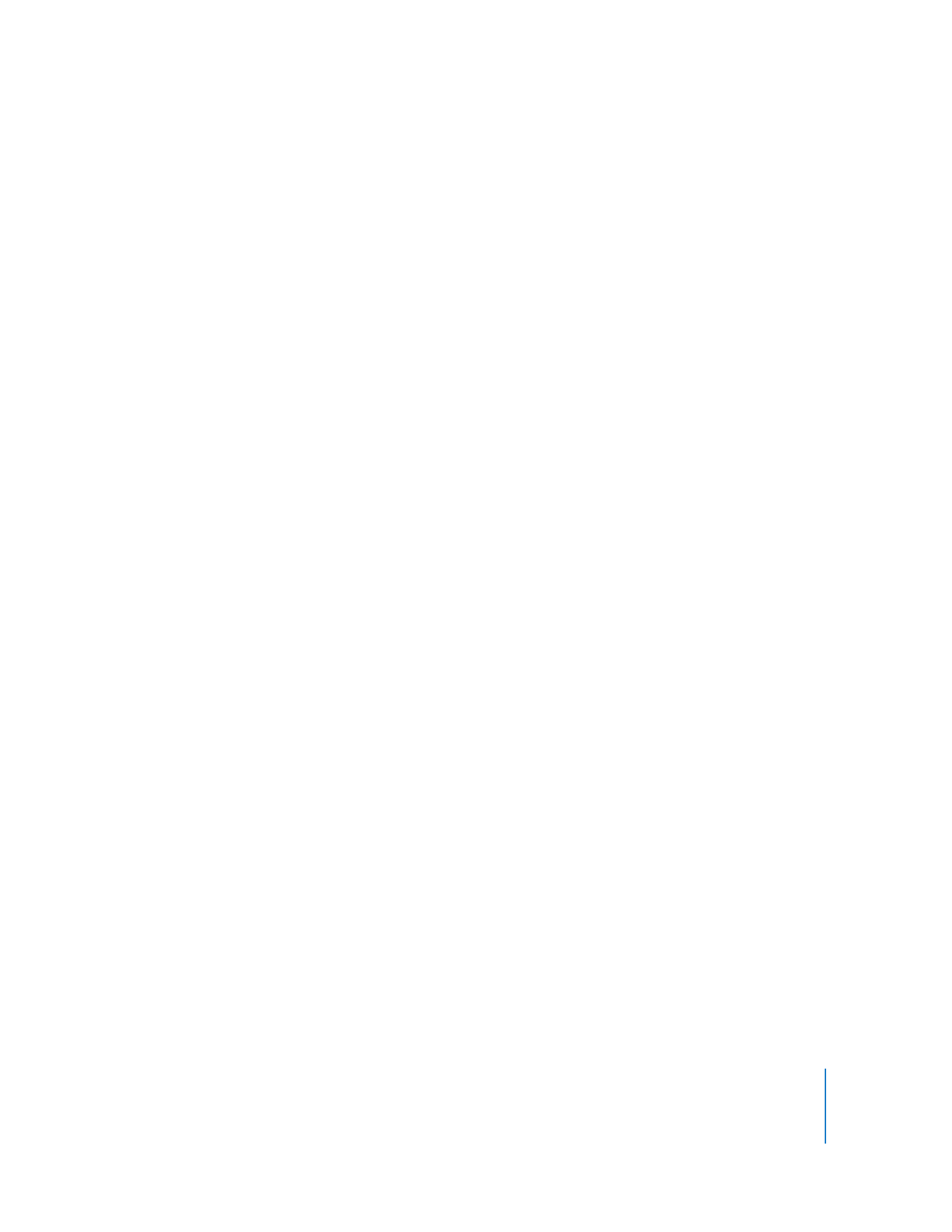
Chapter 3
Editing and Authoring with QuickTime Pro
39