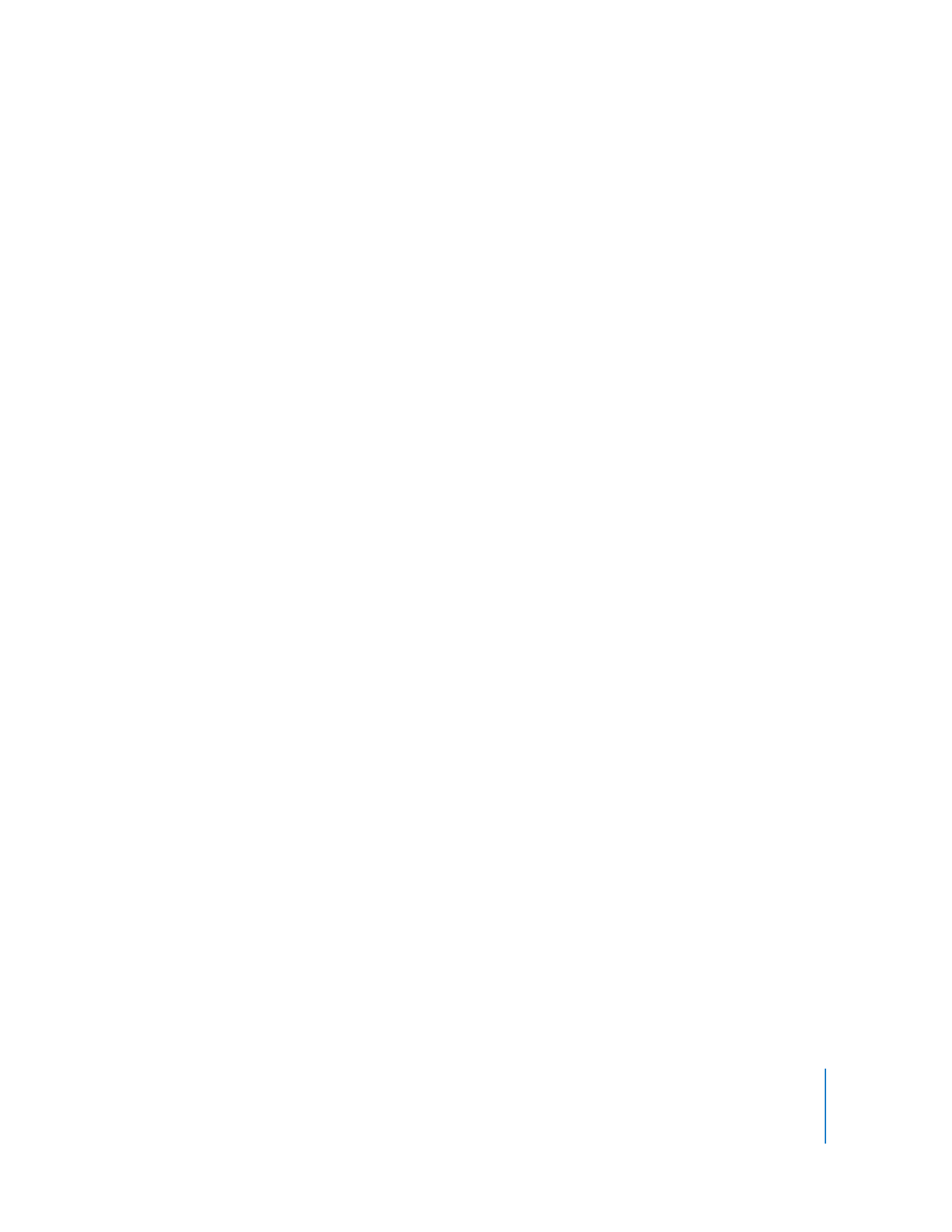
Cutting, Copying, or Deleting a Section of a Movie
Selecting and moving, copying, or deleting (trimming) part of a movie is easy in
QuickTime Pro.
To cut, copy, or delete part of a movie:
1
Move the playhead until the desired frame appears, or select the part of the movie you
want to modify (use the In and Out selection markers and the arrow keys).
2
Choose Edit > Copy, Cut, or Delete.
If you choose Copy or Cut, you can paste the selection elsewhere.
3
Position the playhead where you want to paste the selection and choose Edit > Paste.
QuickTime Pro inserts the selection you pasted at the position of the playhead.
You can also delete all parts of a movie that are not selected by choosing Edit > “Trim
to Selection.”
Note: After you delete parts of a movie, the file size stays the same until you choose
File > Save As and select “Save as a self-contained movie.”