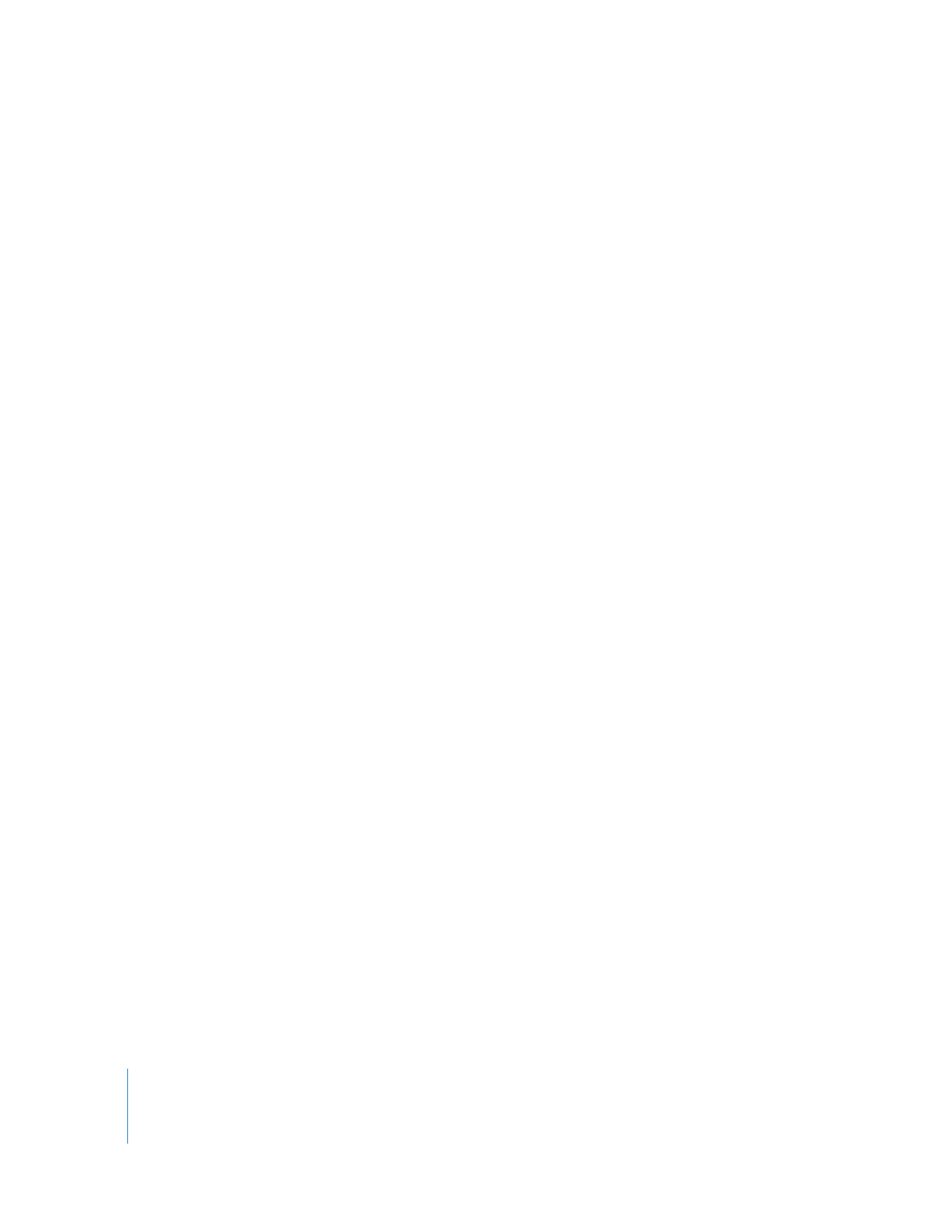
Presenting Multiple Movies in the Same Window
With QuickTime Pro, you can place multiple video tracks in the same window to play
movies side by side or to create a picture-in-picture effect.
To present multiple movies in the same window:
1
In QuickTime Player, choose Edit > Select All to select the entire contents of the first
movie.
2
Choose Edit > Copy, then open the second movie.
3
Move the playhead to the point at which you want the first movie to begin playing
(usually the beginning or end of the original movie), and choose Edit > “Add to Movie.”
4
Choose Window > Show Movie Properties, select the new video track, and click Visual
Settings.
5
Use the Current Size and Layer controls to set the new video to a desired size and layer
(layers with lower numbers are farther forward, or more “on top”).
For example, for a picture-within-a-picture effect, with the added movie inside the
original movie, make the new movie smaller and assign it a lower layer number.
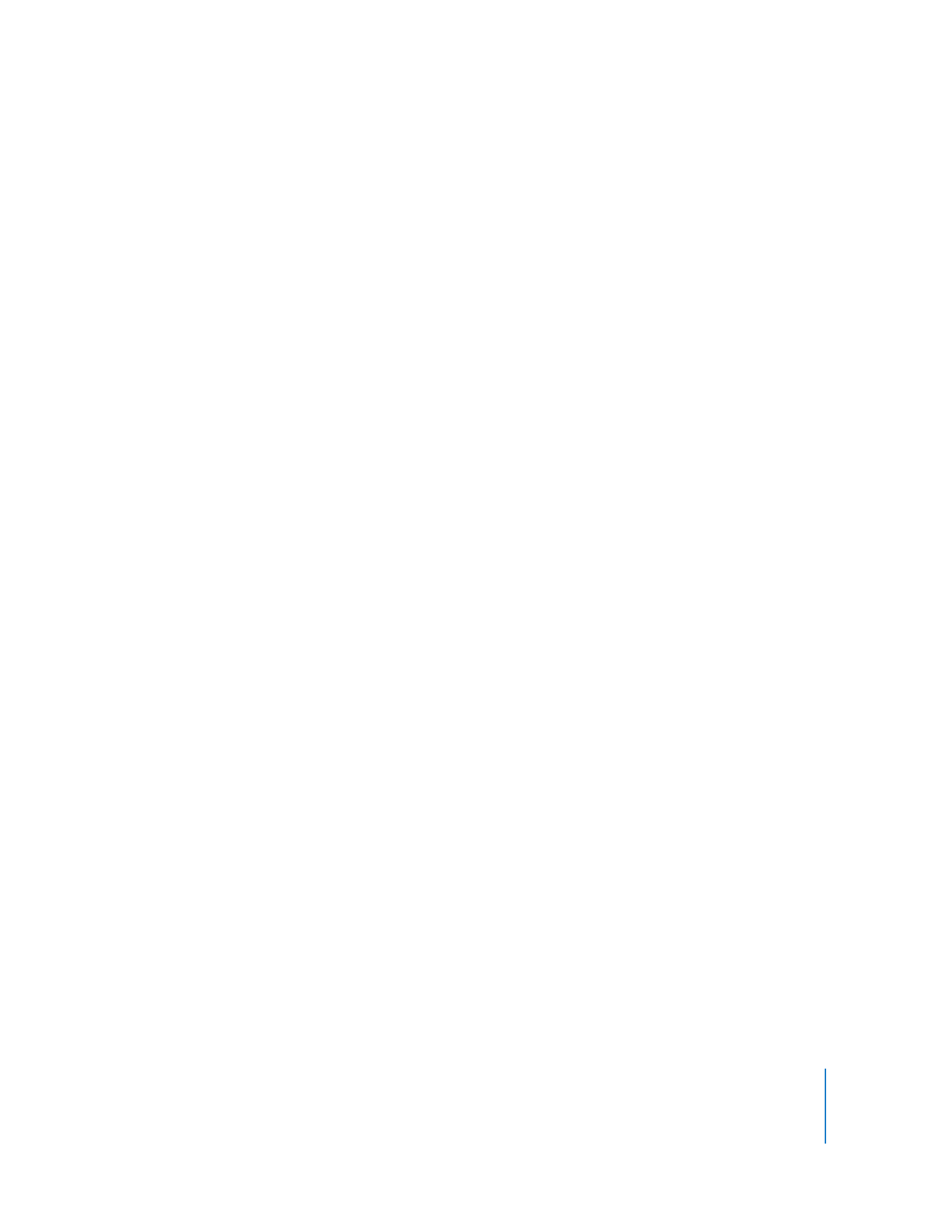
Chapter 3
Editing and Authoring with QuickTime Pro
35