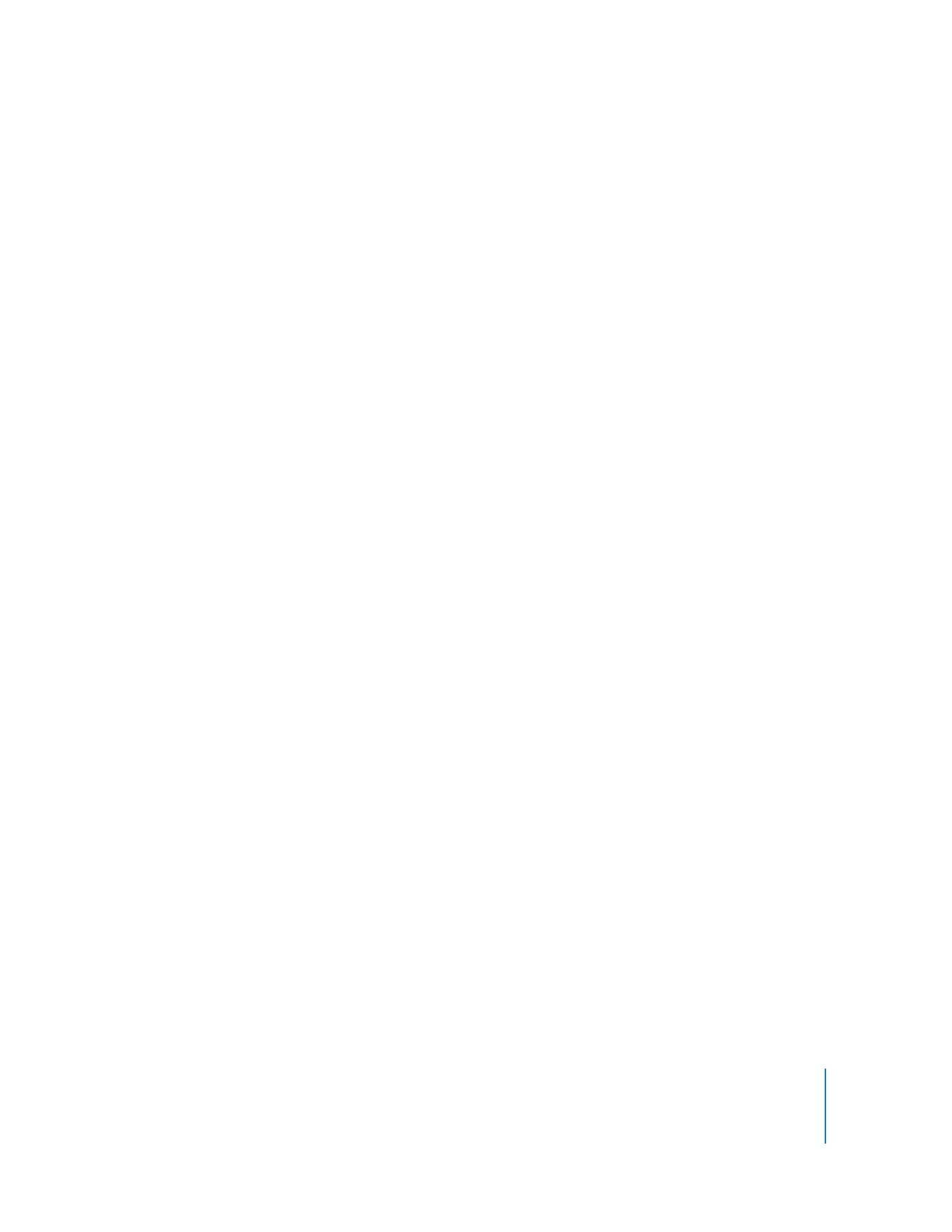
Specifying Languages for Individual Tracks
With QuickTime Pro, you can create a movie with support for multiple languages by
specifying a language for an individual track. For example, you can create a movie that
contains a separate audio track for each language. QuickTime automatically plays the
correct track, based on the language setting of the user’s computer.
To specify languages:
1
Create or assemble the alternate tracks.
Record voiceovers in each desired language or create text tracks to use as subtitles.
Save each alternate track as a self-contained movie, and put all the alternates together
in a single folder.
2
Put a copy of your original movie, self-contained and minus any tracks that are now
stored as alternates, in the folder with the alternates.
3
Open the movie and choose Window > Show Movie Properties.
4
In the Properties window, select a sound or text track and click Other Settings.
5
Choose the language of this track from the Language pop-up menu.
6
Choose a track to use when a different language is selected from the Alternate pop-up
menu.
7
Save as a self-contained movie (choose Edit > Save As and make sure “Make movie self-
contained” is selected).
8
Repeat these steps for additional language tracks; each time, choose the previously
selected language from the Alternate pop-up menu.
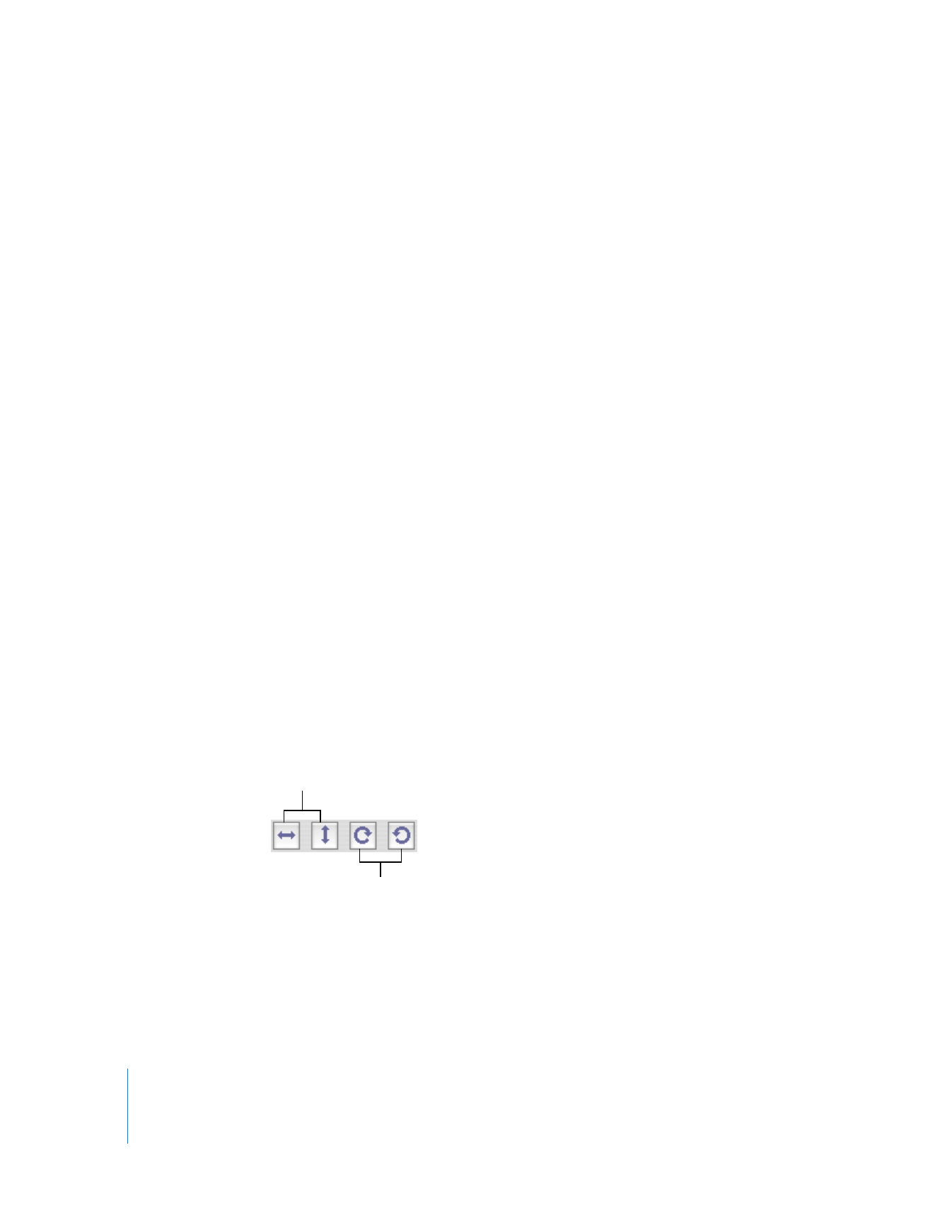
38
Chapter 3
Editing and Authoring with QuickTime Pro