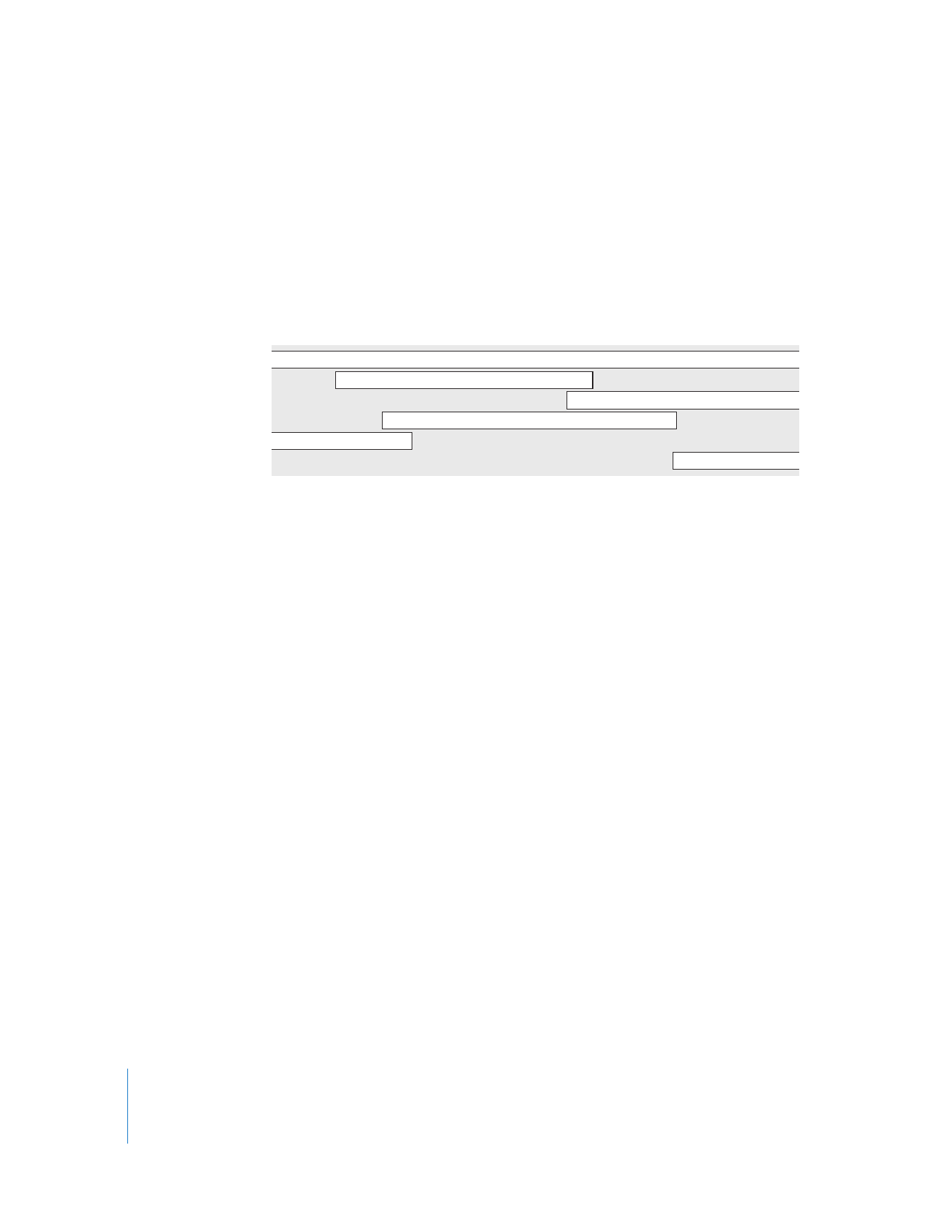
Turning Tracks On or Off
With QuickTime Pro, you can choose one or more tracks to enable or disable. For
example, you might want to turn off tracks to simplify editing, or to hide a track in a
final movie. When you export a movie, only enabled tracks are exported.
To turn movie tracks on or off:
1
In QuickTime Player, choose Window > Show Movie Properties.
The movie’s tracks appear in the list at the top of the Properties window.
2
Use the Enable checkboxes to turn tracks on (selected) or off (deselected).
To delete a track, drag it to the Trash, or select it and click Delete,.You can also choose
Edit > Cut, or press the Delete key.
Note: For audio tracks, other options are available by clicking Audio Settings. To play
only the audio in the selected track, select Solo. To play the movie without audio, select
Mute.