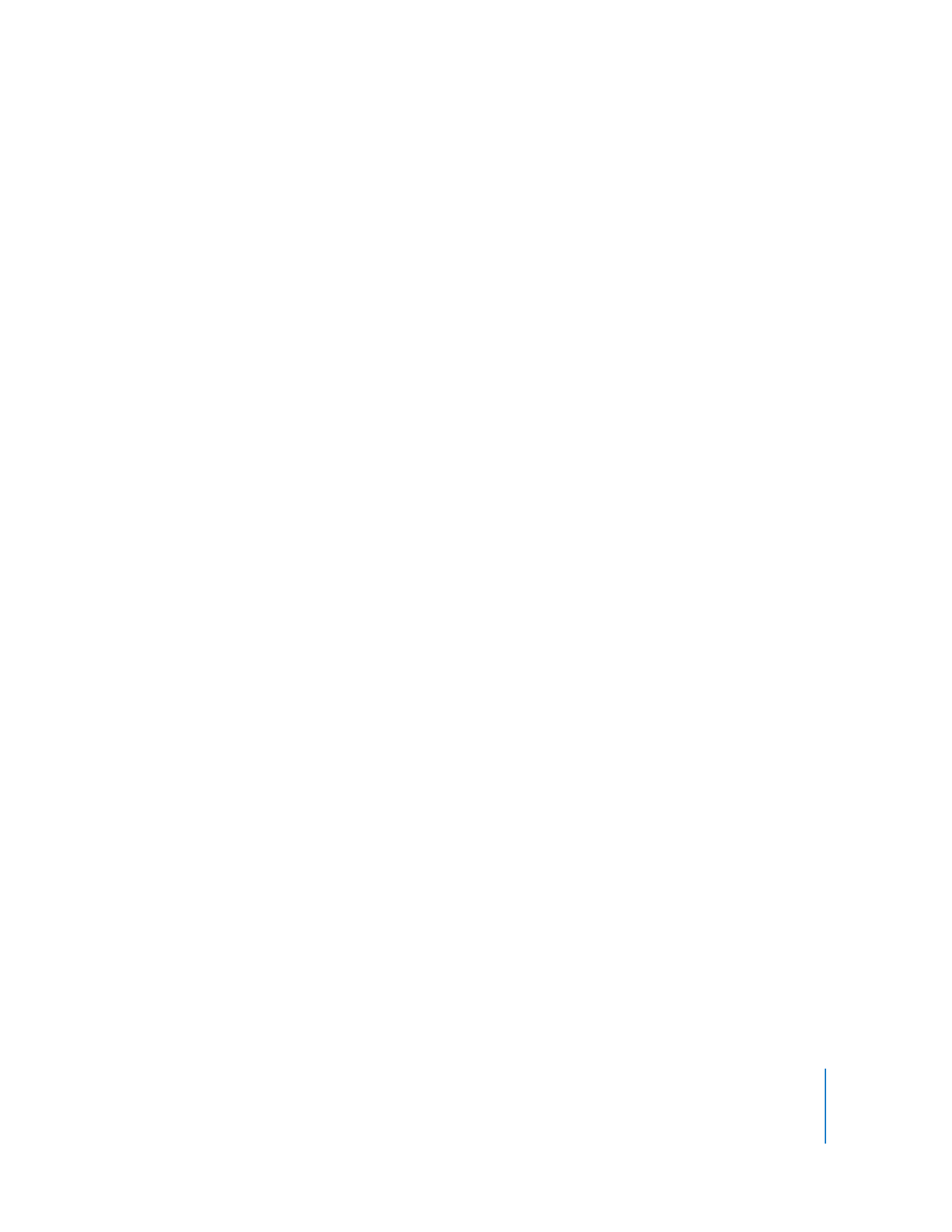
Changing Image (Frame) Size
With QuickTime Pro, you can change the size of a movie’s video frame. For example, if
your movie will be viewed on a small screen (such as a mobile device), you can change
the movie’s dimensions to match the target device. You can experiment with making
the frame size smaller for a given data rate to get better encoding results.
To change the size of a movie’s video frame:
1
Choose File > Export.
2
Choose a file format from the Export pop-up menu.
3
Click Options.
4
In the Video area of the Movie Settings dialog, click Size and then choose an option:
 Use current size: This option (the default) keeps the exported movie’s image size the
same as your original source movie.
 Use custom size: When you choose this option, you can specify (in pixels) a height
and width for the exported movie’s image size. For best results, choose dimensions
smaller than your source movie, and keep the height-to-width ratio the same as the
source (so that objects don’t appear distorted).
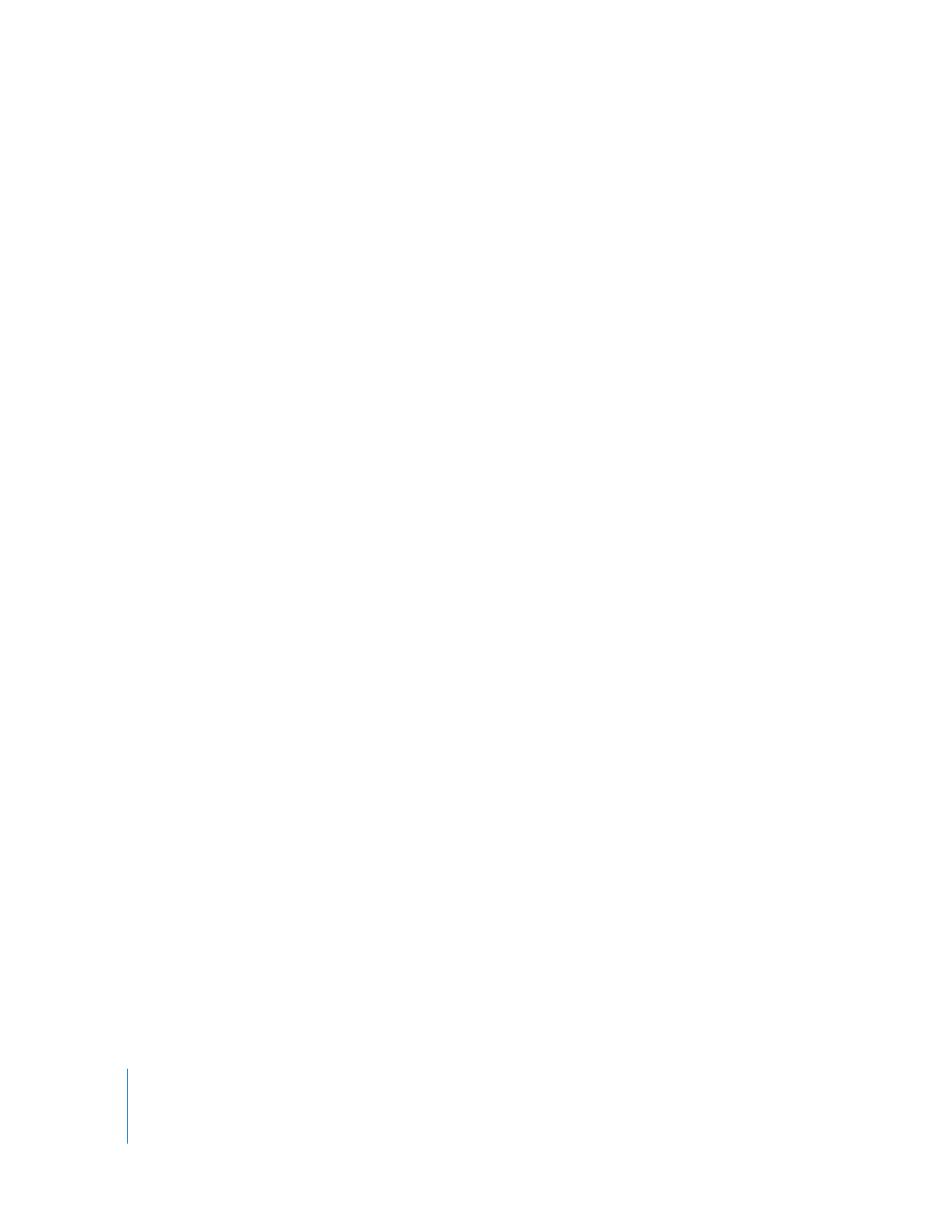
46
Chapter 4
Exporting Files with QuickTime Pro