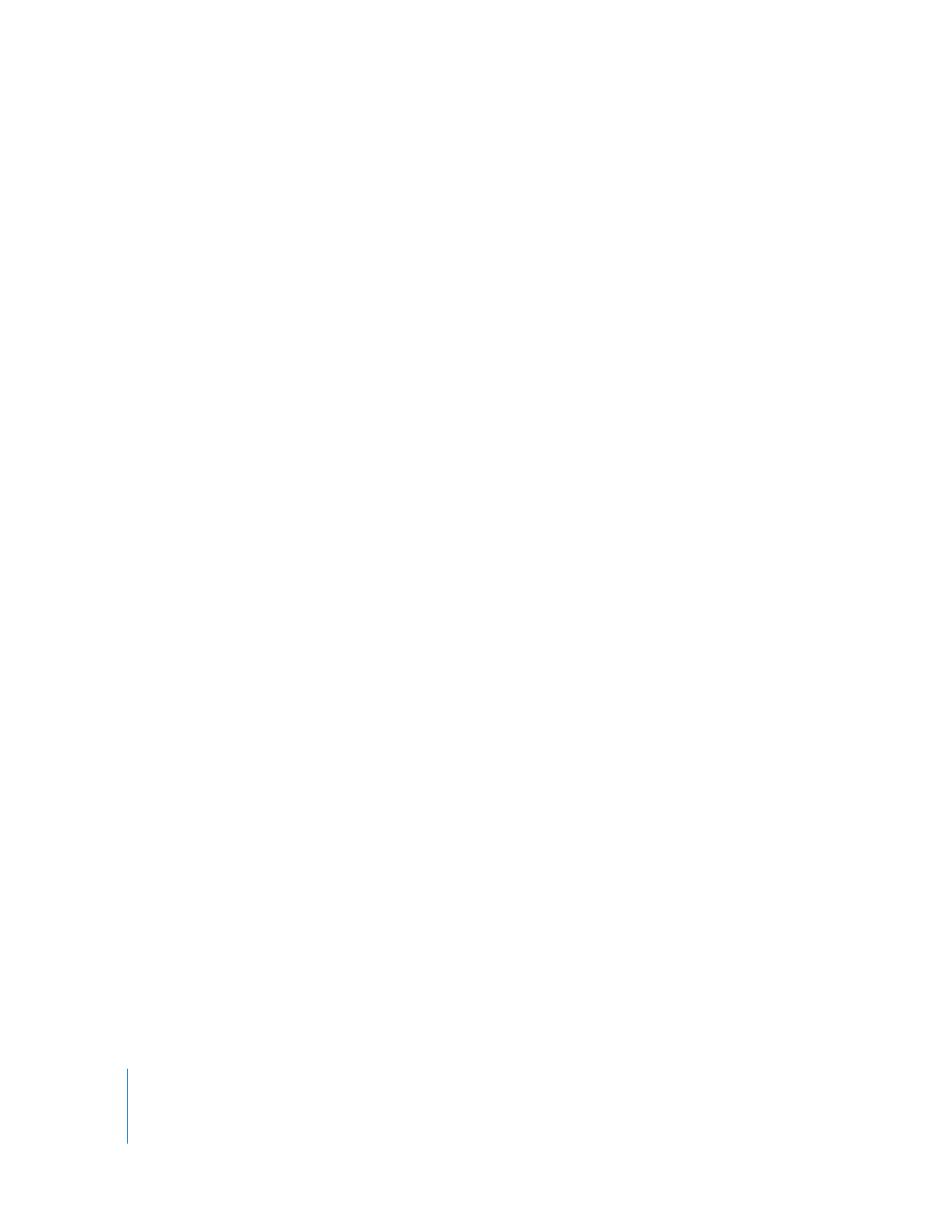
Customizing Sound Export Settings
To customize sound settings for export:
1
Choose File > Export.
2
Choose “Movie to QuickTime Movie” from the Export pop-up menu.
3
Click Options.
4
In the Sound area of the Movie Settings dialog, click Settings and then choose your
options:
 Format: Choose the compressor (codec) you want to use for compressing sound. For
general use and Internet delivery of music, MPEG-4 Audio (AAC) is recommended.
 Channels: Choose between mono (1 channel) or stereo (2 channels).
 Rate: Digitized sound is made up of sound samples. The more samples per second,
the higher the sound quality. To maintain quality, music requires a higher sampling
rate than spoken voice because music uses a wider range of frequencies. Audio CDs
use a sampling rate of 44.1 kHz.
 Render Settings: Choose the quality of the signal processing that will be used;
higher quality settings take longer to process.
 Other options: To see any additional options specific to your chosen codec, click the
Options button. if it’s available.