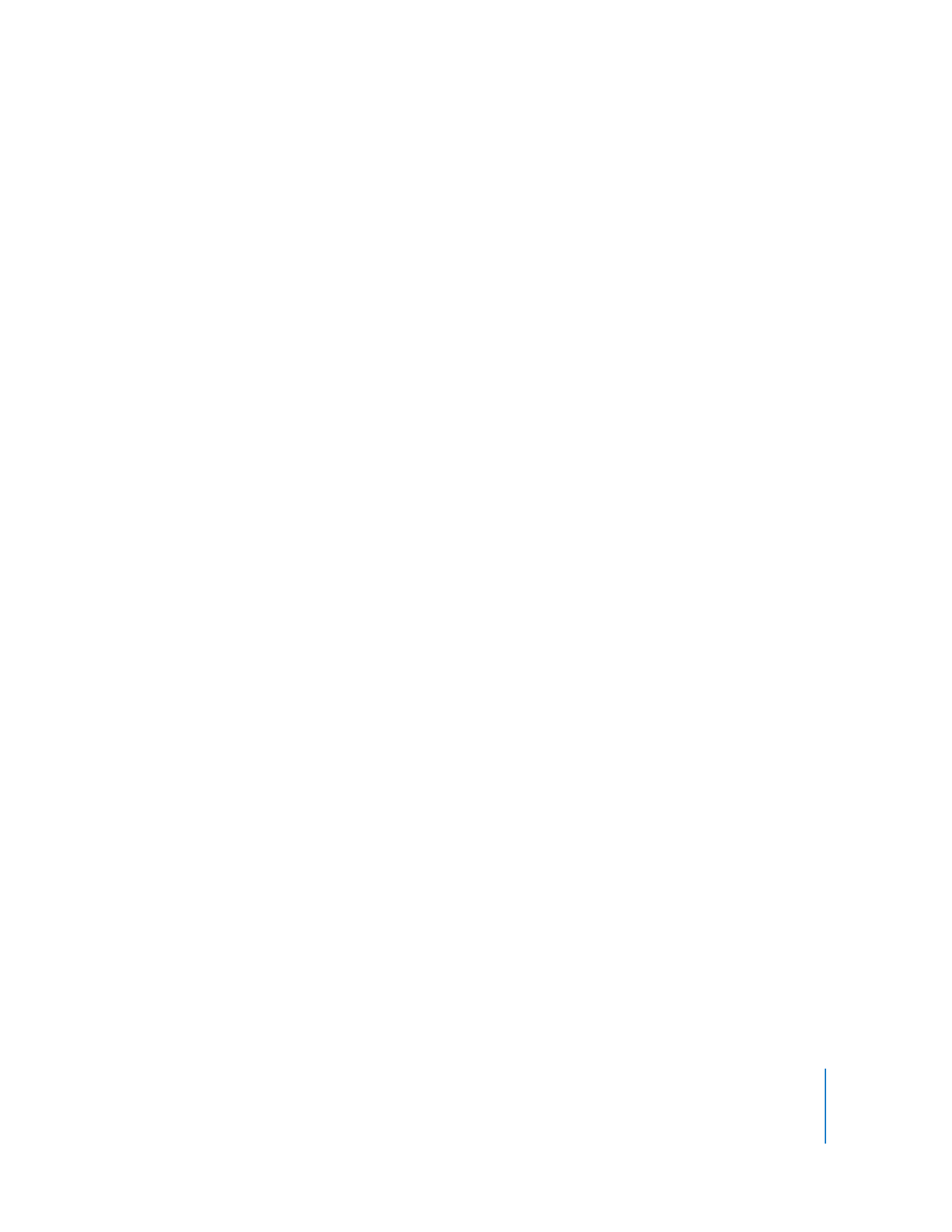
3G Video Export Options
 Video Format: If your source movie has only one video track and it is already
compressed, you can choose “Pass through” (so that the video doesn’t get
compressed again).
 Data Rate: The more kilobits per second (kbps), the better the movie quality. For
best playback, however, don’t choose a data rate higher than the available
bandwidth.
 Optimized for: If you choose H.264 from the Video Format pop-up menu, choose
your intended delivery method from the “Optimized for” pop-up menu. This setting
tells the codec how much the data rate can vary above and below the data rate you
choose.
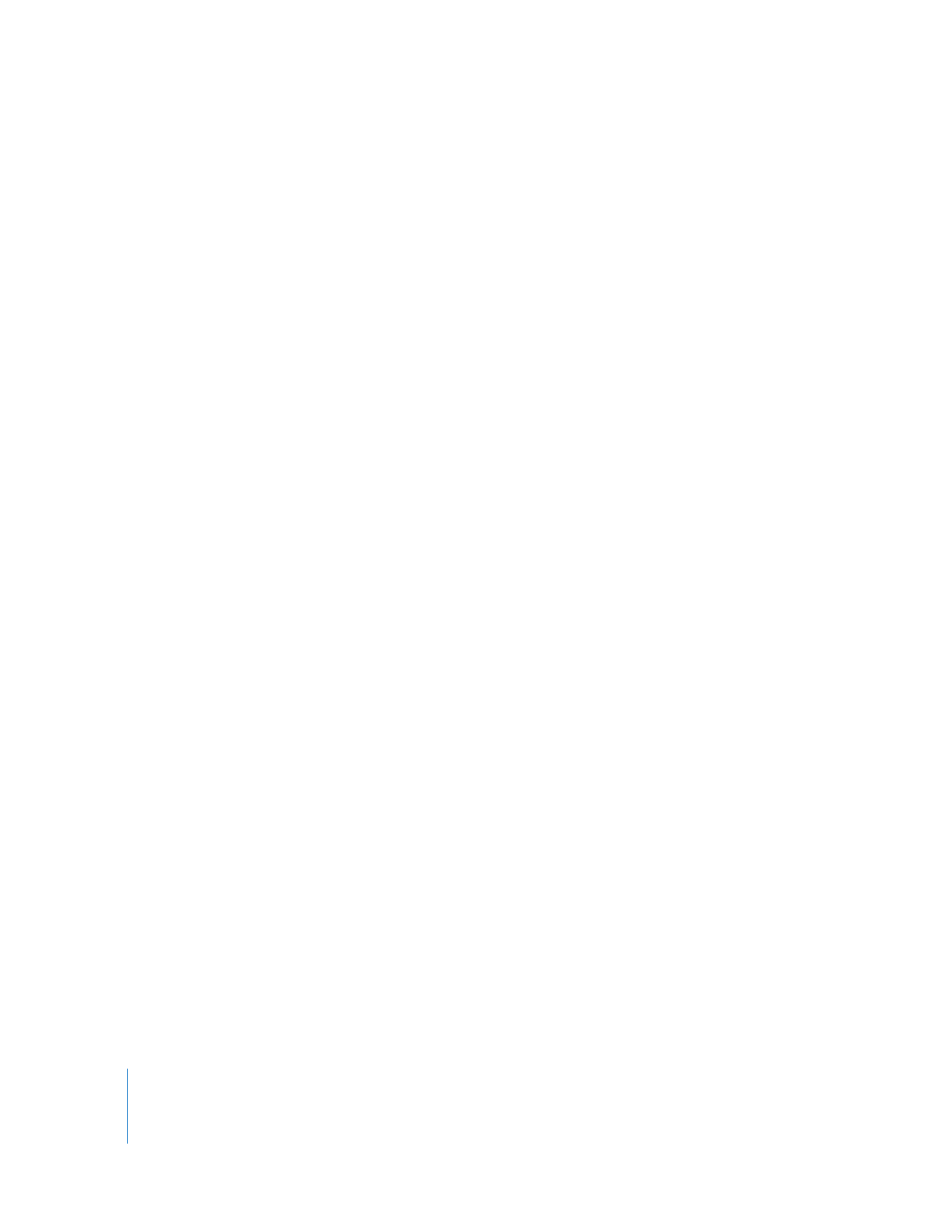
52
Chapter 4
Exporting Files with QuickTime Pro
 Image Size: If you’re sending the file to a mobile phone, choose one of the
standards. Current maintains the source material size; the resulting file may not play
on a mobile phone. To choose a size not listed in the pop-up menu, choose Custom.
 Preserve Aspect Ratio Using: If you are changing the image size, use this option to
specify an option in case the movie needs to be scaled to the new dimensions.
Letterbox will scale the source proportionally to fit into the clean aperture, adding
black bars to the top and bottom or sides as necessary. Crop centers, scales, and
trims to the clean aperture. Fit Within Dimensions adjusts to the destination size by
fitting to the longest side, scaling if necessary.
 Frame Rate: In most cases, your video will look better if you choose a number that is
exactly divisible by the FPS (frames per second) of your source. For example, if your
source is captured at 30 FPS, choose a frame rate of 10 or 15. Don’t choose a rate
larger than that of your source material.
 Key Frame: The more often you specify a key frame (the lower the number), the
better the video quality, but the bigger the file.
These additional options are available when you click Video Options:
 Re-sync markers: Adds re-sync markers inside the video frames to help with packet
loss recovery when streaming.
 Encoding Mode: With H.264 video, you can speed up the compression process (for
preview purposes, for example) by choosing “Faster encode (Single-pass).” With the
default option, “Best quality (Multi-pass),” the codec determines how many passes
are needed to compress the data for the best quality.