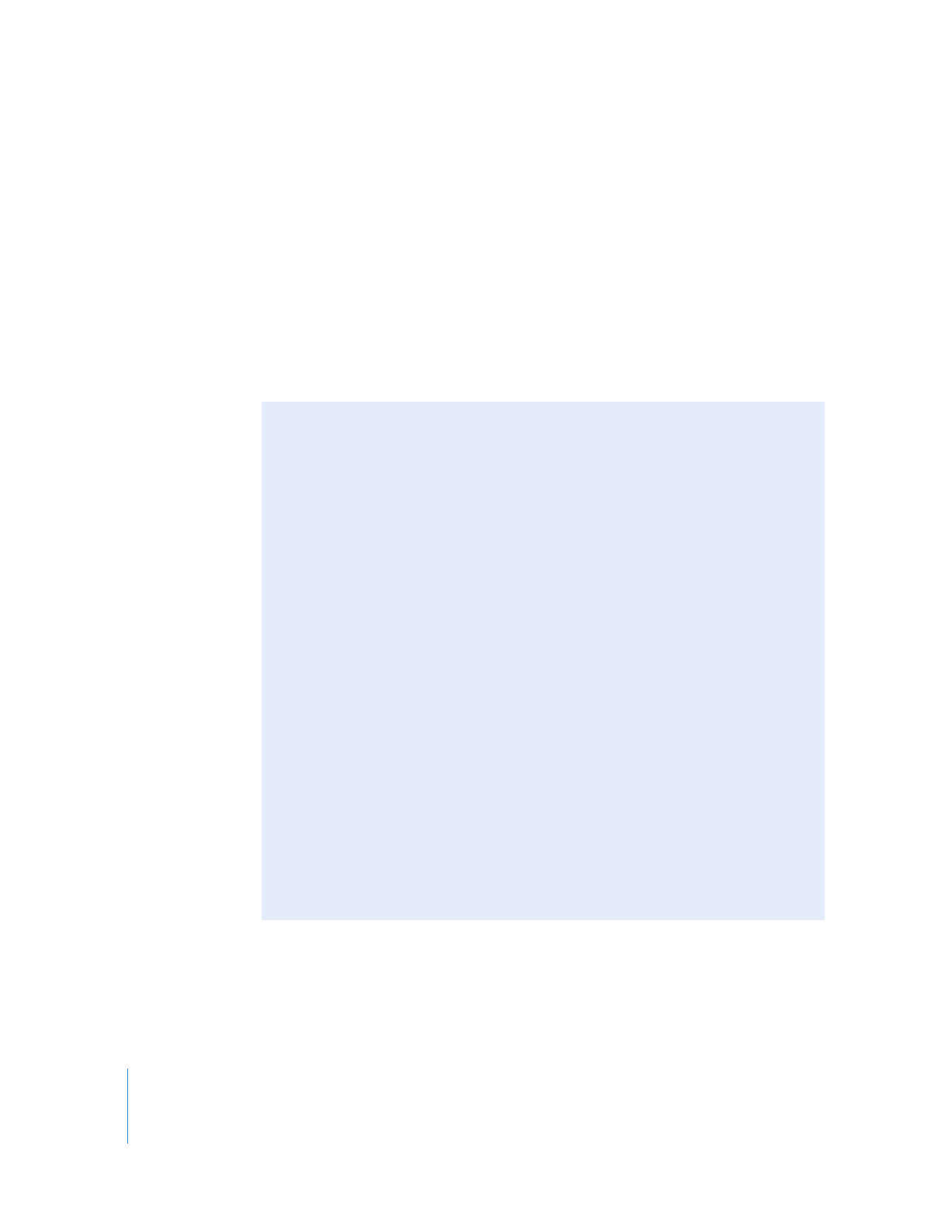
About Saving Movies
With QuickTime Pro, you can create and edit movies, and then save them. When you
choose File > Save As, you can save the movie as one of the following:
 A self-contained movie includes all the data (video, audio, and so on) you used to
create the movie within a single file.
 A reference movie contains pointers to other movies (or parts of movies) stored
elsewhere, such as in different folders on your hard disk or even on a web server.
Pointers to other movies are created when, for example, you copy and paste part of
a movie from one movie into another.
If you are concerned about free space on your hard disk and can be sure your
source movies won’t change location, you can save your movie as a reference
movie; the media you copy and paste is stored as a space-saving pointer to that
media, rather than being stored entirely inside your new movie file.
When you play a reference movie, QuickTime follows the pointers to access and
play the other movies (or parts of movies). To determine whether a movie contains
pointers to other data, choose Window > Show Movie Properties, select the movie
at the top of the window, and click Resources. If the file containing the movie does
not appear in the list, then the movie has pointers and is not self-contained. In Mac
OS X, you can Command-click the icon to see the name and location of the file that
contains the movie.
The term “reference movie” is also used for the files you can create to intelligently
deliver different-sized streams to different users depending on their connection
speeds. For more information, see “Creating Reference Movies to Optimize Web
Playback” on page 48.
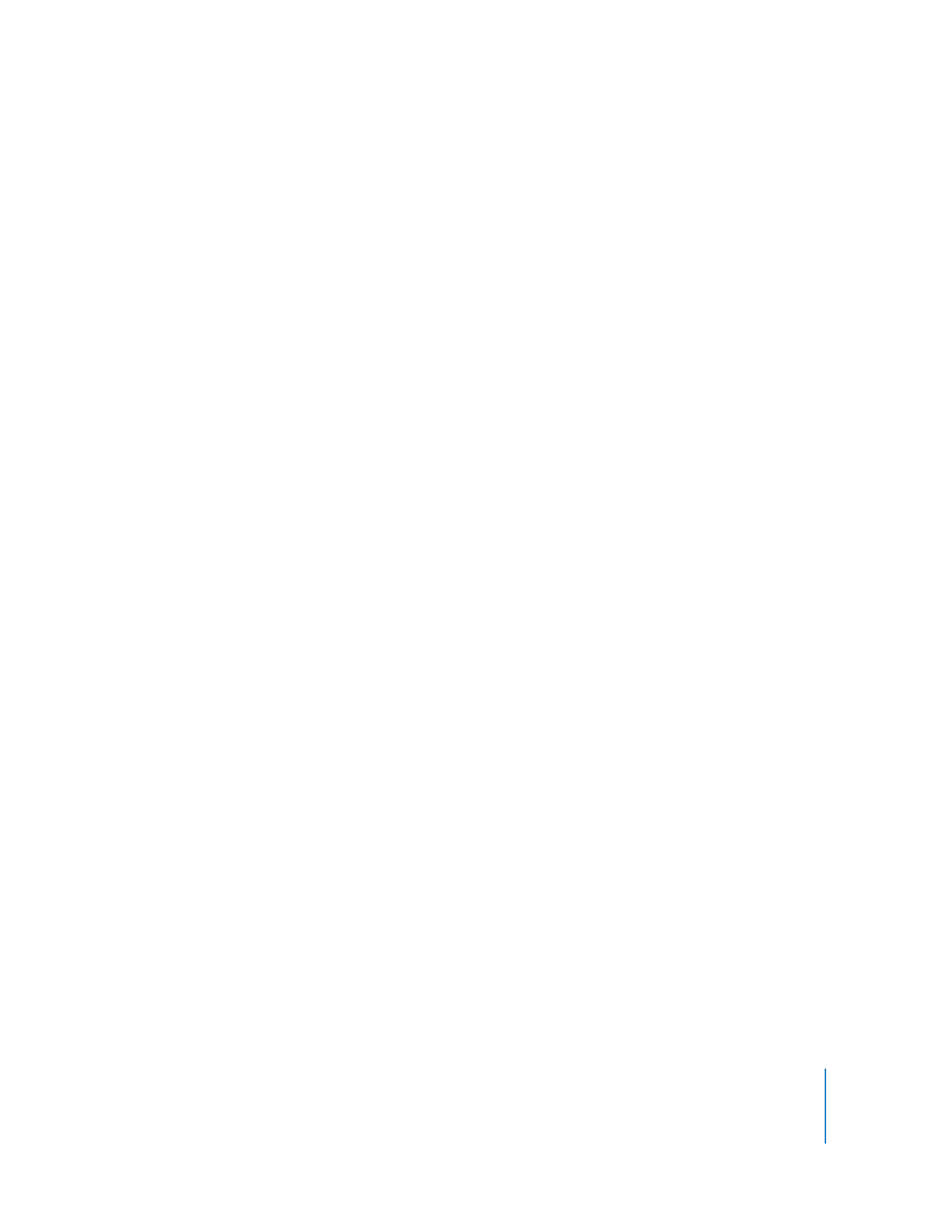
Chapter 2
Getting Started with QuickTime Pro
27