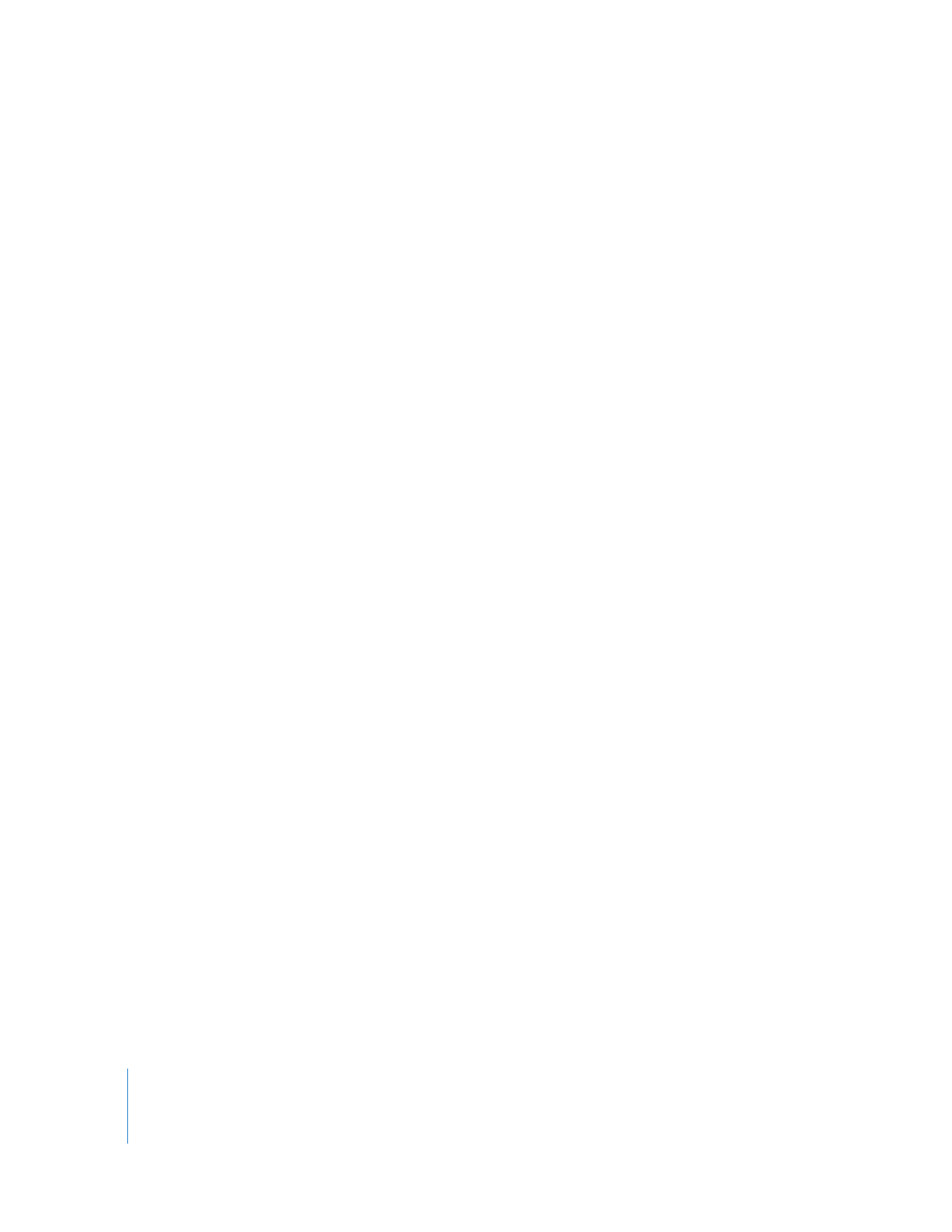
Changing the Color Around a Movie
By default, the onscreen area around the edge of a movie playing in full-screen mode is
black, but you can change it to another color.
To change a movie’s border color:
1
Choose View > Present Movie.
2
Click the color well to the right of the pop-up menu, then choose a color from the
Colors window.
If you have more than one display, you can have this color appear on all displays (not
just the one playing the movie), by selecting “Display background color on all screens.”
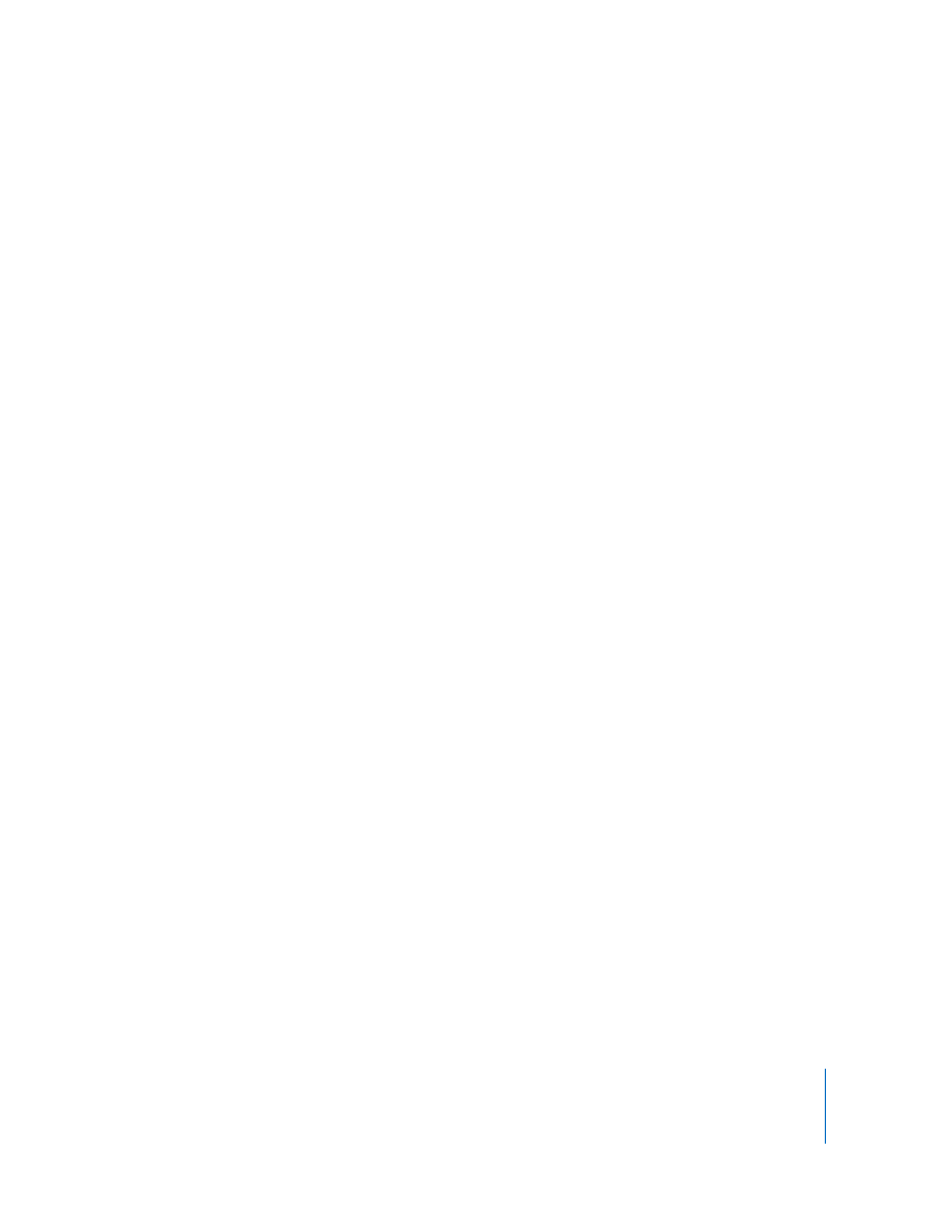
Chapter 2
Getting Started with QuickTime Pro
25