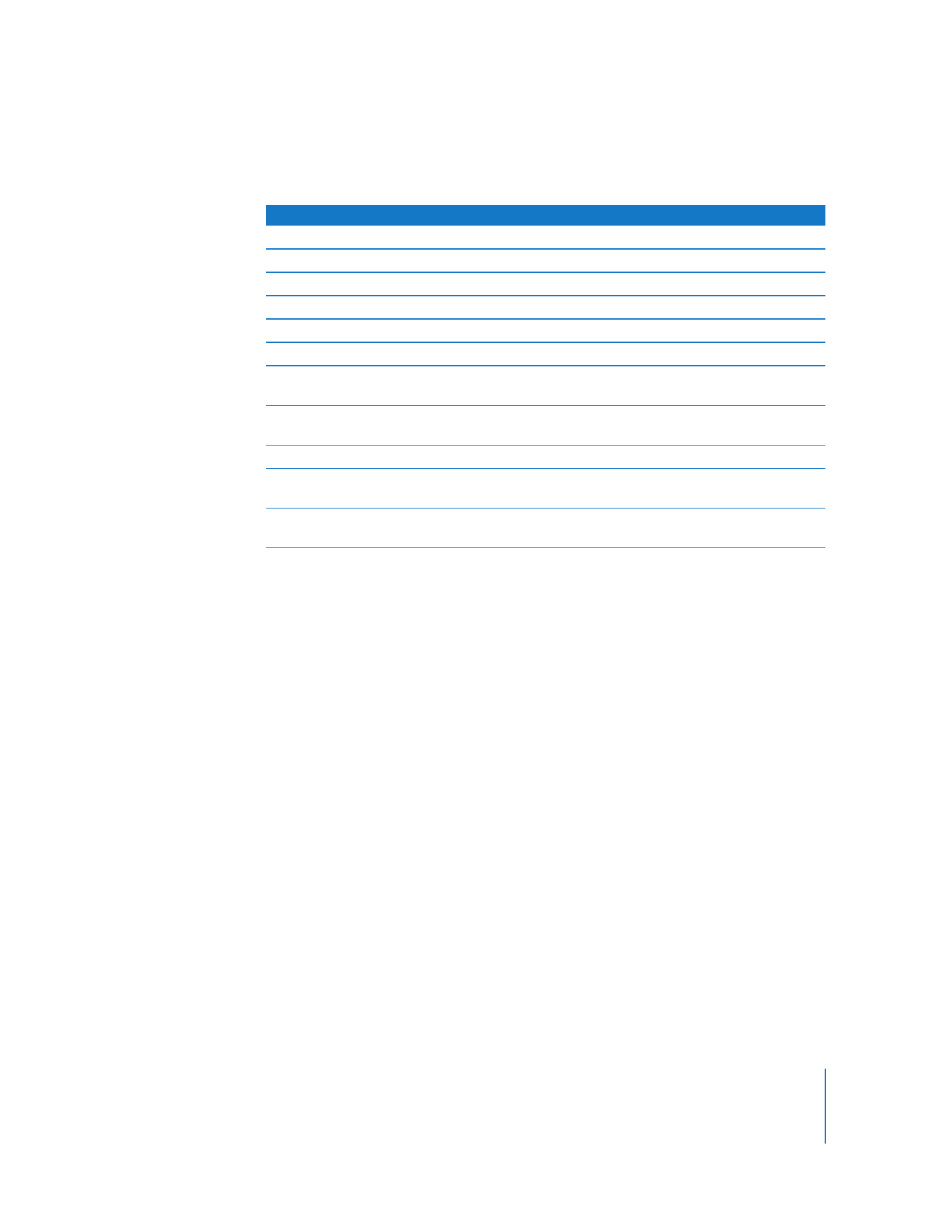
Automating QuickTime Player with AppleScript
In Mac OS X, you can use AppleScript to automate QuickTime Player functions. For
example, you can open a movie and tell it to play for a specific duration; automate the
conversion of movies from one format to another; adjust track playback properties
such as start time, volume, and layer; or adjust movie properties such as copyright and
author.
To determine all of the AppleScript commands you can use to control QuickTime
Player, install AppleScript and look at the QuickTime Player AppleScript dictionary.
1
Open Script Editor.
2
Choose File > Open Dictionary.
3
Select QuickTime Player.
Sample QuickTime Player scripts can be found on the AppleScript website
(www.apple.com/applescript/quicktime/).
To do this
Press (Mac OS X)
Press (Windows)
Enter full-screen mode
Command-F
Control-F
Exit full-screen mode
Command-period or Esc
Control-period or Esc
Play movie at half size
Command-0
Control-0
Play movie at normal size
Command-1
Control-1
Play movie at double size
Command-2
Control-2
Play movie at full size
Command-3
Control-3
Move In marker to playhead
location
I
I
Move Out marker to playhead
location
O
O
Extend selection to the left
Option–Shift–Left Arrow
Extend selection to the right
Option–Shift–
Right Arrow
Extend selection to point clicked
in LCD
Shift-click
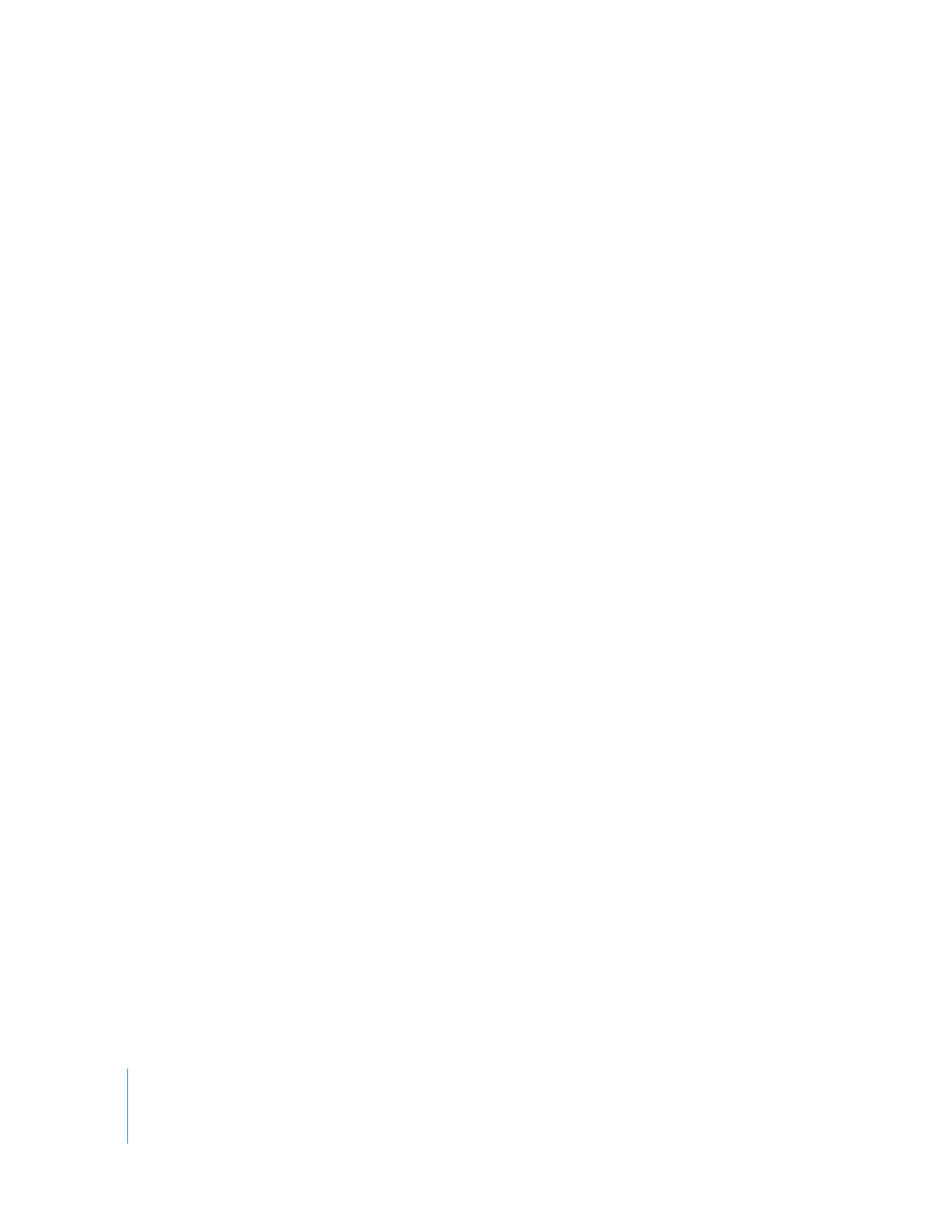
56
Appendix
Shortcuts and Tips