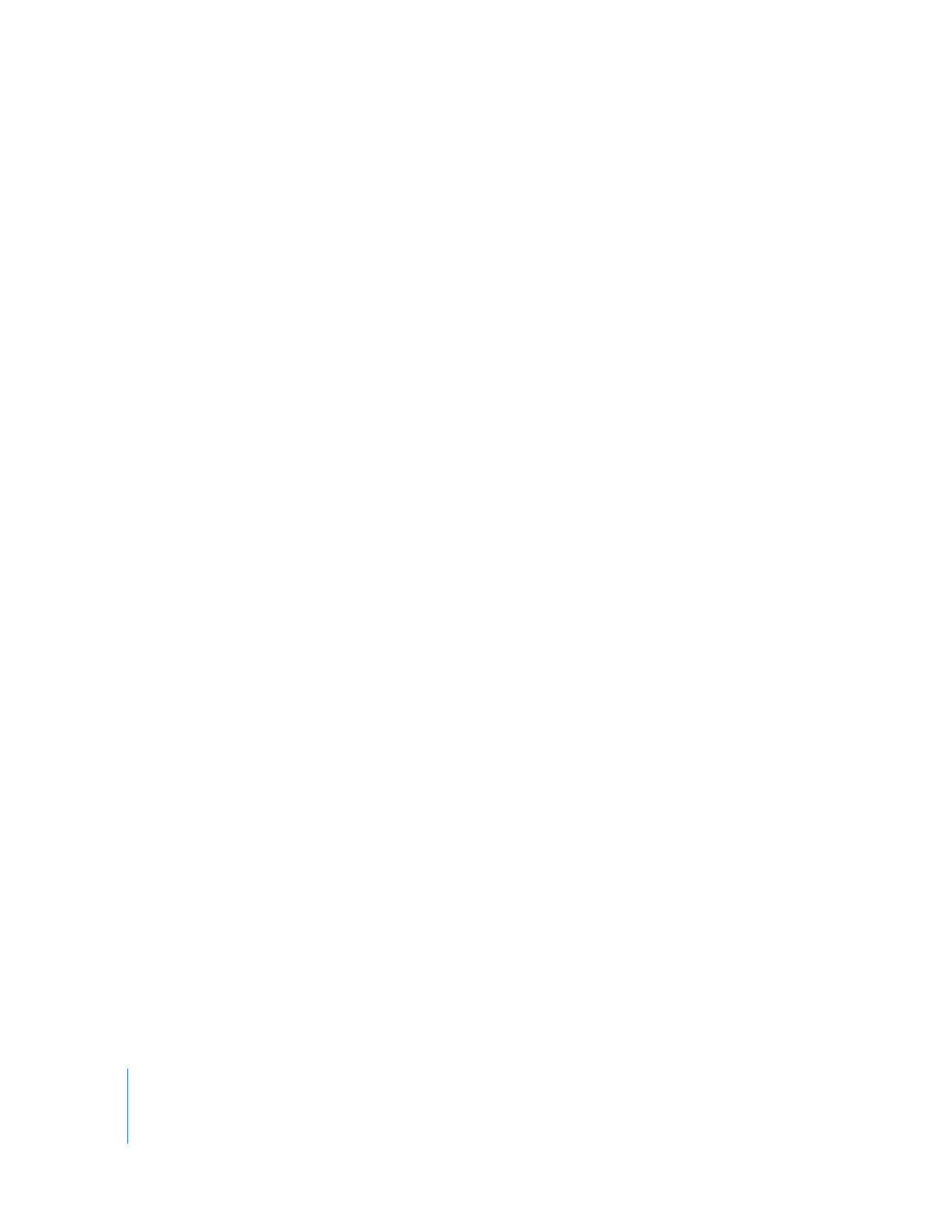
Changing Movie Size for Playback
QuickTime Player includes several options for changing movie playback size.
To change a movie’s playback size, choose View > [a size], or drag the resize control in
the lower-right corner of the window. To stretch the movie in any direction, hold down
the Shift key when you drag (holding down the Shift key while dragging doesn’t
preserve the aspect ratio).
To return the movie to its default size and aspect ratio, press Command-1 (in Windows,
press Alt-1).
You can also view movies at full screen, with additional sizing options available during
full-screen playback. For more information, see “Viewing Movies at Full Screen” on
page 19.