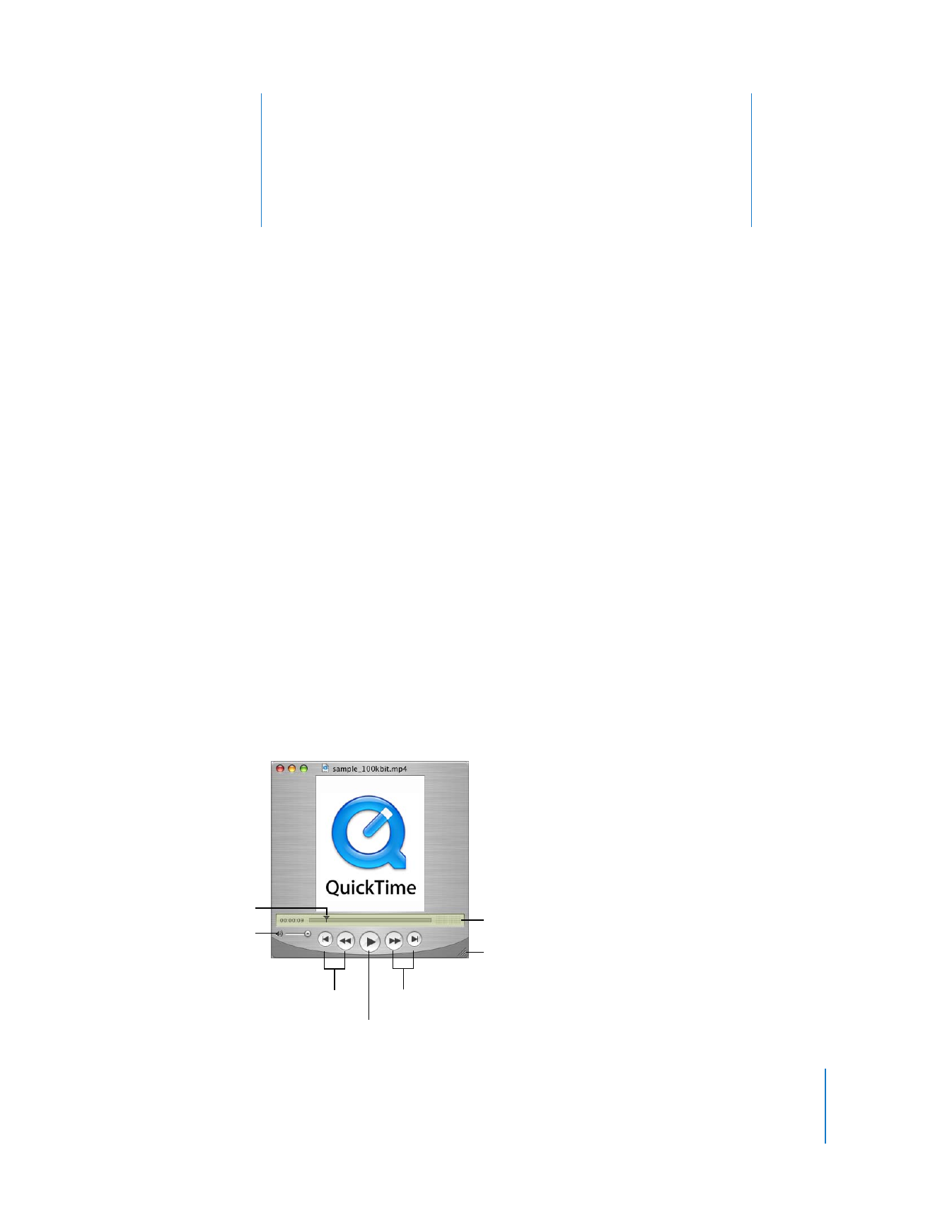
Opening and Playing Movies in QuickTime Player
You can use QuickTime Player to play media stored on your computer’s hard disk, a CD,
a DVD, or the Internet.
To open a movie on your hard disk, a CD, or a DVD, do one of the following:
 In the Finder (or Windows Explorer), double-click the file or drag it to the QuickTime
Player application icon.
 Choose File > Open and select the file.
 Drag the file to the QuickTime Player icon in the Dock (Mac OS X only).
To open a movie on the Internet, open QuickTime Player, choose File > Open URL, and
enter the URL (the Internet address) for the movie file.
When audio is
detected, you’ll
see activity in
the equalizer.
Playhead
Volume
Play/Pause
Fast-forward; go to end
Go to
beginning;
rewind
Drag to resize
the window.
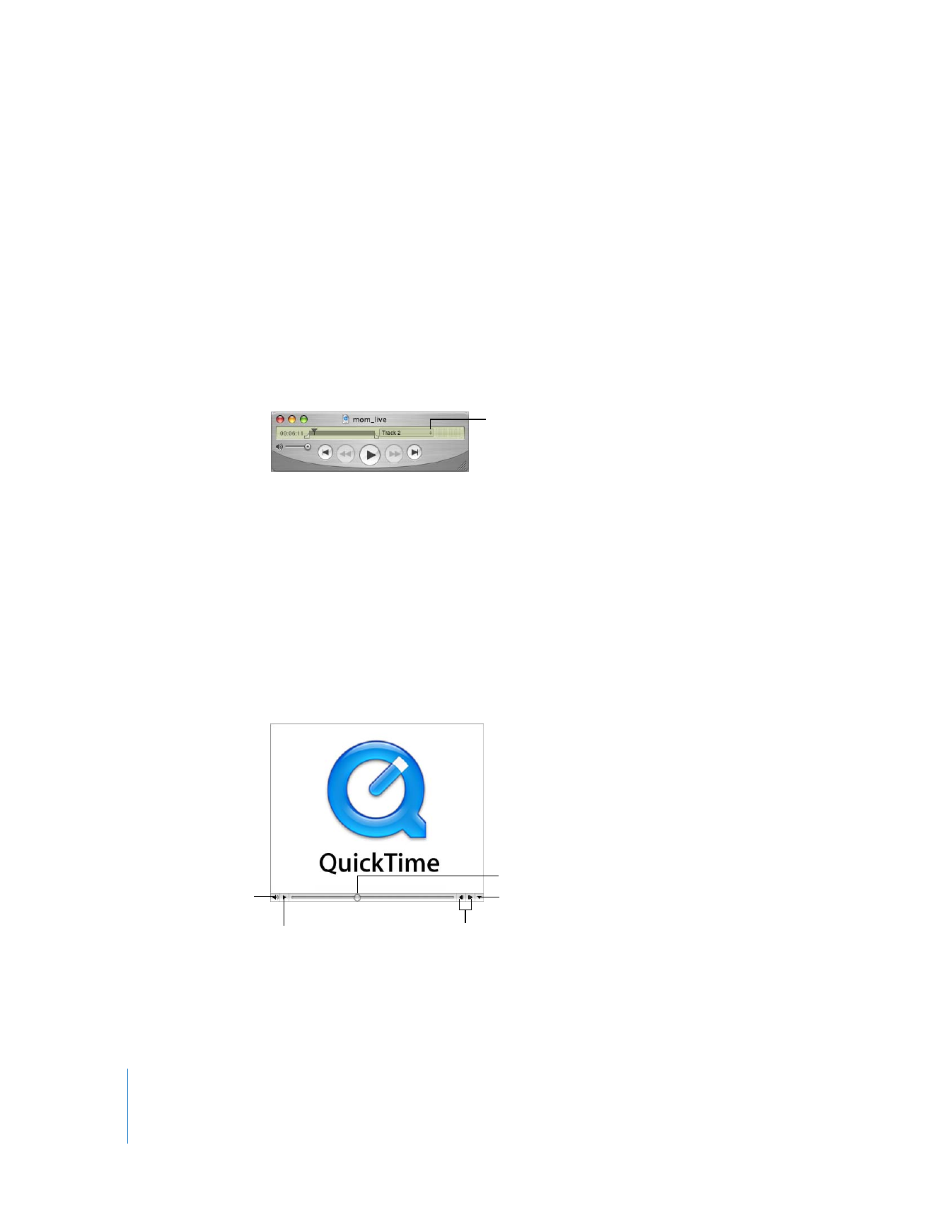
12
Chapter 1
Using QuickTime Player
QuickTime Player has onscreen controls similar to those found on CD players and DVD
players. Use the controls to play, pause, rewind, fast-forward, jump to the beginning or
end, and adjust the volume of a QuickTime movie. You can also use the controls to
move forward or backward in a movie.
To go to a specific point in the movie, drag the playhead (the small black triangle) in
the timeline. To step through frame-by-frame, first click the small black triangle and
then press the Right or Left Arrow keys on your keyboard.
Some movies have chapter lists you can use to jump to a specific point in a movie. If a
movie has a chapter list, a pop-up menu appears between the timeline and the
equalizer.
You can drag the handle in the lower-right corner of the window to resize the viewing
space.