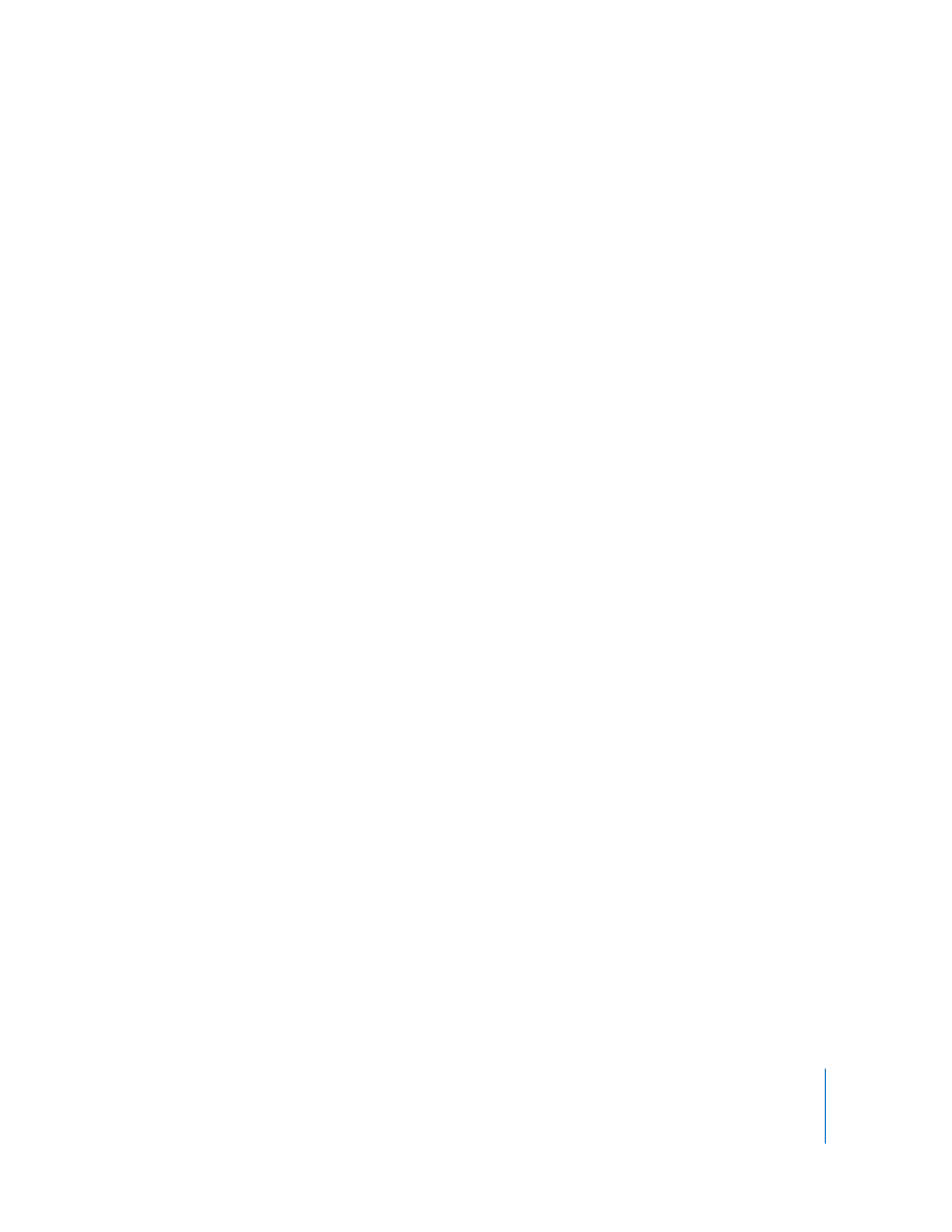
Viewing QuickTime Virtual Reality (QTVR) Movies
QTVR movies display three-dimensional places (panoramas) and objects with which the
user can interact. With a QTVR panorama, it’s as if you’re standing in the scene and you
can look around you up to 360 degrees in any direction. In a QTVR movie of an object,
you can rotate the object in any direction.
To pan through a QTVR movie, drag the cursor through the scene. To zoom in or out,
click the + or – button. (If the buttons are not showing, zoom in by pressing Shift; zoom
out by pressing Control.)
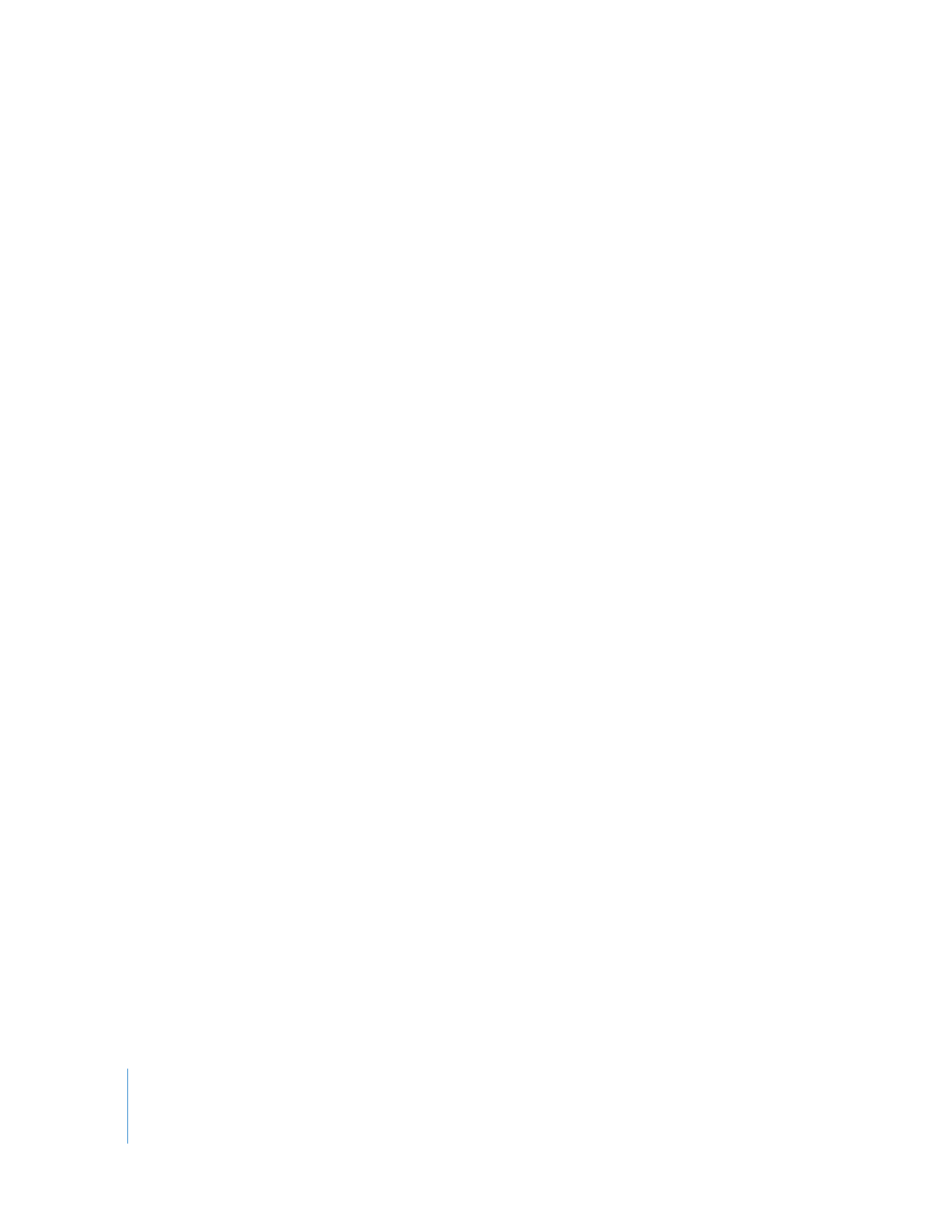
16
Chapter 1
Using QuickTime Player
Some QTVR movies have hot spots that take you from one scene (or node) to another.
As you move the mouse over a hot spot, the cursor changes to an arrow. To see all the
places where you can jump from one node in a scene to another, click the Show Hot
Spot button (an arrow with a question mark in it). A translucent blue outline of any hot
spots within the currently visible VR scene appears. (If there are no hot spots, clicking
this button has no effect.) Click a hot spot to jump to a new scene.
To step backward scene by scene, click the Back button. (The Back button appears only
on QTVR movie windows, not in all QuickTime movie windows.)